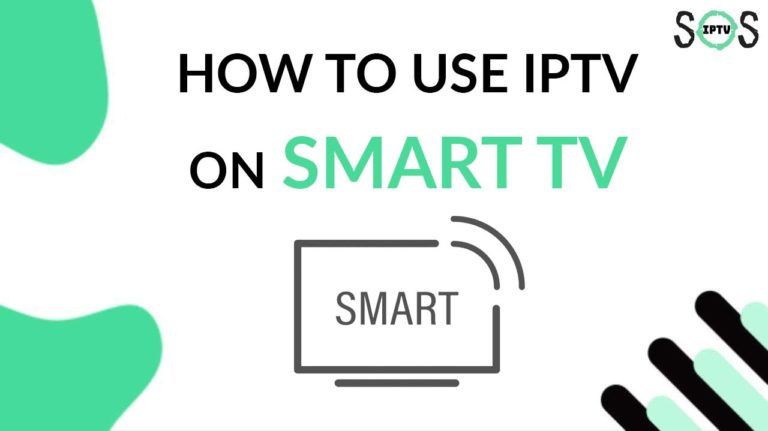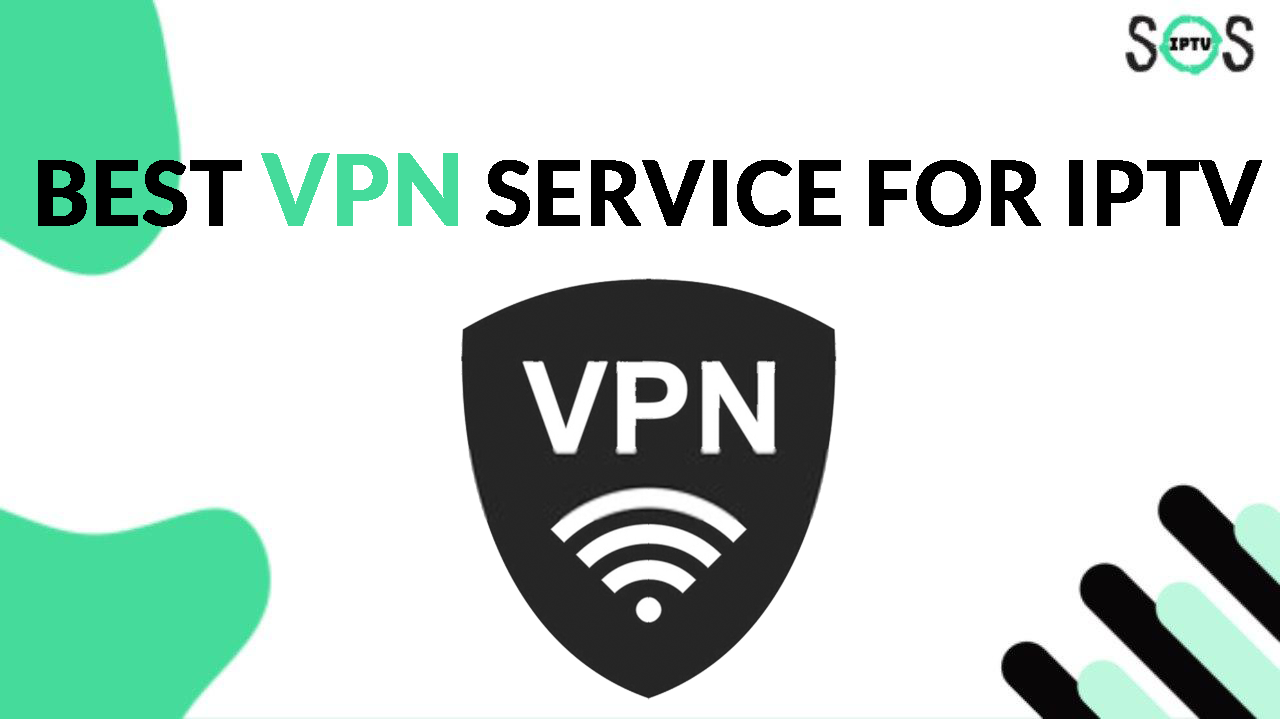You finally decided to ditch the expansive Cable TV and give IPTV a go, Likely, unlike Cable TV that requires renting dedicated hardware from your ISP ( internet service provider ) IPTV needs only internet to be able to work.
All Smart TVs are supported, but your user experience will vary depending on your TV operating system, in this guide I will help set up IPTV on any Smart TV you have as well as explaining the differences between each operating system and what are the best ways to improve your experience and get the ultimate streaming setup.
IPTV Requirements For Smart TVs
Before diving in further on how to get IPTV to work on your Smart TV you should be fully aware of all the requirements to get a better grasp of how IPTV Works.
As I mentioned above in comparison with Cable TV, IPTV requires a much simpler setup and it needs only the following:
1- Having an IPTV subscription: obviously this is the most important part because choosing the right IPTV provider is what shapes your experience.
There are plenty of IPTV providers out there, from Youtube TV which costs $64.99/month to others that give access to all the channels you want and more for an average of 10-15$/month.
of course, not all IPTV providers offer the same channels or stability and it’s crucial to do proper research starting with which channels you’re interested in and reading some reviews of other customers as well to determine the stability.
I will highly suggest checking my guide where I explained in detail how you can find the perfect IPTV provider for your needs.
TOP 5 best IPTV service providers in 2023, How to choose the best IPTV provider
2- Strong internet connection: the faster your internet speed the better and it’s always best to go with at least 50Mbps, keep in mind that having a 100/200 Mbps on your internet speed doesn’t mean that your Smart TV is getting it all.
the router should be as close as possible to your Smart TV, and you can use some tools like speedtest.net to check how much internet your TV is receiving.
3- a VPN subscription: To ensure you have a stable streaming experience with no buffering especially since ISPs around the world will throttle your connection when consuming a lot of bandwidth.
Not all VPN services offer unlimited bandwidth with high encryption, the stronger the encryption the better.
Servers numbers, locations… all contribute to getting great service from your VPN.
On our blog we recommend ExpressVPN to all users, you can get it from the link offer below that comes with the best discount available if you like to give it a try.
For more information, you can check our guide on how to choose the best VPN service for IPTV.
Find out what operating system your TV runs
This is a very important step because each operating system has its advantages/limitations.
According to the most popular TVs around the world, you most likely have one of these three.
- Samsung TV ( comes with Tizen OS operating system )
- LG TV ( Comes with WebOS operating system )
- Sony/others ( most of the time come with Android TV Operating system. )
Generally, you will face more limitations with any other operating system that’s not Android TV.
The main limitations are:
1- The lack of IPTV players: an IPTV player is the last requirement to stream IPTV on your TV that I didn’t mention above.
it’s an app that you download on your TV to be able to connect to your IPTV Provider’s server.
2- Not being able to use the VPN: unfortunately both WebOS and TizenOS are limited and you can’t download a VPN app to benefit from the encryption.
This puts you at the risk of having your streams stop due to ISP throttling since your internet service provider can scan your internet browsing without the encryption.
How to get the best streaming experience on your Samsung and LG TV
As you already know Android TV is the best option to go with, luckily even if you have a Samsung or LG TV, you still can run android TV on it with the help of an Android streaming device.
Popular sticks like a Chromecast with google TV or an Amazon Firestick will turn any TV with an HDMI port ( even the Non-Smart TVs ).
This allows you to enjoy all the benefits of Android TV without having to purchase a new TV.
These streaming sticks are widely available and very affordable for an average of 40$ as a one-time payment for the device that’s super easy to set up.
Download and set up an IPTV Player.
At this point, you’re one of the two.
You either have an android streaming device or you still run IPTV on your default TV operating system.
Either way, you will find step-by-step tutorials on our blog where I explained in detail how you can install and set up the most popular IPTV Players on your TV.
Click below to choose the setup guides based on your current device.