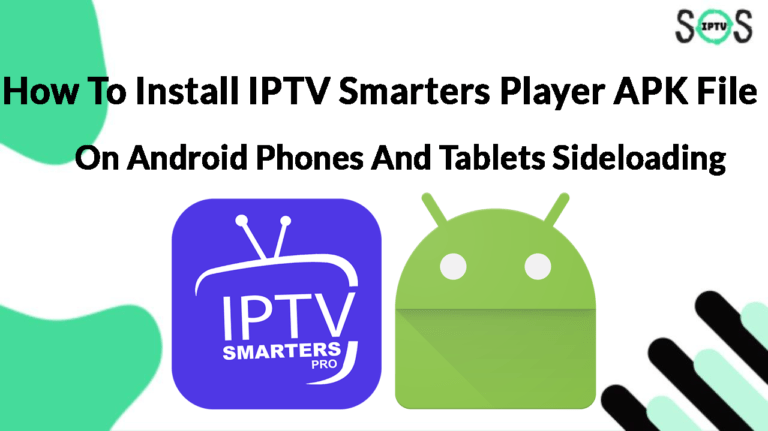IPTV Smarters one day is available on the play store with the ease of a one-click install and the other deals with additional steps to sideload it because it just got removed for no obvious reasons.
And while it’s somehow a frustrating process for us users, but it’s still quite simple to sideload apps on android phones and not as hard as new users imagine.
If the word “sideloading” intimidates you, rest assured that it’s a safe and easy process to install an app on your phone, It’s just another way to say downloading an app outside the play store.
But I must say that it’s safe only if you do it the right way as I am explaining in this guide, because downloading apps from random sources may come with many risks.
How to sideload IPTV Smarters on Android
The first step will be downloading the APK file, but you need to make sure that you’re downloading it from the source to prevent the risk of getting a modified file that can corrupt your phone.
IPTV Smarters have an official website where they post their latest APK files, You can either click on this link to start downloading.
Download link: https://www.iptvsmarters.com/smarters.apk
or visit their official website iptvsmarters.com, scroll down to the download section and click on downloading the APK file.
The download should start right away but notice may appear warning you that this is an APK file, and it’s better to download apps only from the play store to keep your device secure.
Since we’re downloading it directly from the official website of IPTV Smarters, there is no need to worry about any malware, and all you have to do is click on ignore to start downloading the APK file.
3- Open the APK file.
You can either click on the downloaded file on your browser or if you don’t see it open the file manager app and search for recent files, there you will see an APK file with the name IPTV Smarters click on it.
All android phones have a file manager app, but if you couldn’t find it you can download Google’s official one called “Files by Google” here is the official website https://files.google.com/
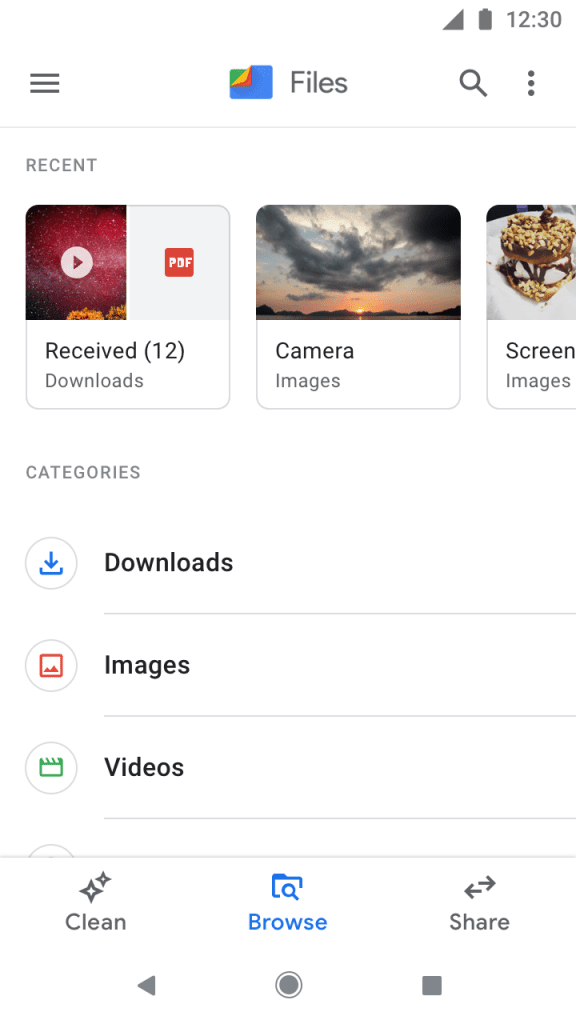
Click on Downloads where you can find the most recently downloaded files, a file named smarters.apk should be listed there click on it to start the installation process which is straightforward all you have to do is click on install and then open the app.
Note: you can go back later on and delete the APK file that you just downloaded since it’s just for installation purposes and there is no need to keep it on your device.
How to connect IPTV Smarters with your IPTV provider’s server.
After doing the “complicated” part which I hope you found straightforward, the last part will be connecting to your provider’s server.
But before doing that make sure to first activate the VPN and choose a VPN server in the same country you’re located in or the closest one to you.
Some providers will have a country lock on their system that gets set to the first country you connect from so keep this in mind when choosing the country on your VPN the first time.
If you don’t have a VPN subscription we recommend ExpressVPN < this affiliate link has the best discount available with three additional months for free.
If you’re not sure why the VPN is important when streaming IPTV check this guide where I explain why you don’t want to stream IPTV without having the VPN turned on. Best VPNs Service For IPTV In 2022 – Unblock IPTV No More ISP Throttling
Step Two: Insert the Xtream Codes details.
if you have done your research right and got an IPTV subscription then this will be the most simple part of the process because it’s pretty much a copy and paste task.
On IPTV Smarters Choose login with the Xtream Codes.
Here you will see 4 Different fields.
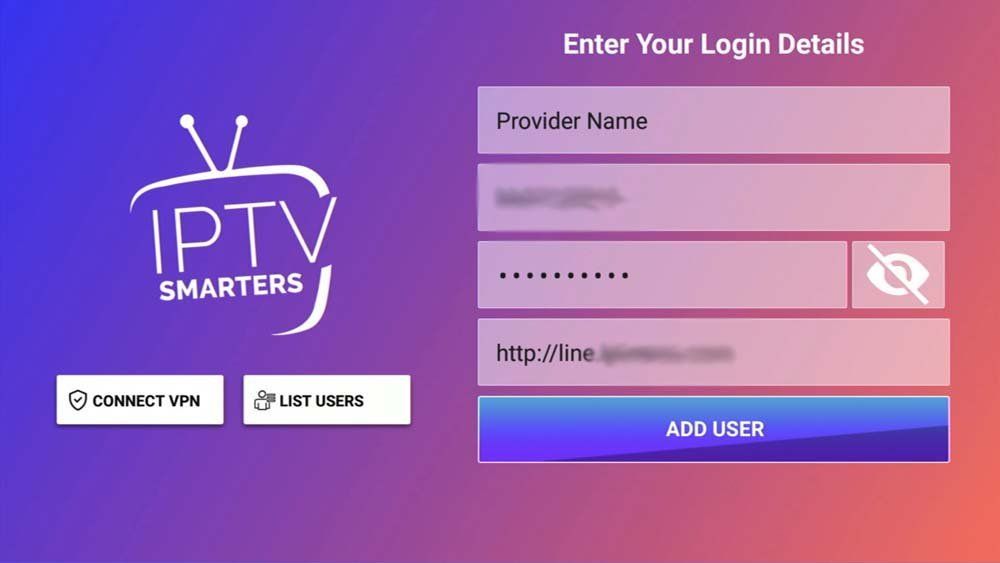
- Name: Put anything you want, it’s just for reference. your provider’s name will be the best option.
- User: the Xtream Codes username.
- Pass: the Xtream Codes Pass.
- Server URL:
Now if you don’t know what exactly to put here, refer to the line details that your provider sent you, most of them will send the m3u link, don’t worry if they didn’t include the Xtream Codes because you can extract it easily from the m3u link.
The m3u link looks similar to this one: http://line.domain.xyz:XXXX/get.php?username=XXXXX&password=YYYY&type=m3u_plus&output=ts
I have highlighted the most important parts to make it easier for your to distinguish what you need to insert in the Xtream Codes.
the User is the Part after (username=) in this case it’s XXXX
the Pass is the part after (password=): YYYY.
the server URL is the first part of the link ( everything before /get.php? ) it may contain a port at the end http://line.domain.xyz:8000 like this 8000 if you don’t see it just write the first part alone. ****
of course in your case the XXXX part will be some random characters, you can reach out to your provider if you’re not fully sure what to write.
Note: from my experience, I know that some providers restrict their users to using their own rebranded app ( which I will never recommend subscribing with them ) because this doesn’t give you the flexibility to use the app you want.
if they only sent you an app to download on your device ask them to provide you the Xtream Codes details for your line.
after inserting the details, double-check them once again before clicking on add user.
if you’re seeing an “invalid details” error double-check the VPN connection and try again because this will appear in two cases.
1- if your ISP is blocking your connection. ( using a VPN will fix the issue )
2- if you made a typo while writing the details.
Step Three: choose the user and get access to the content.
after adding the user, you will see it once you open the app, all you have to do is click on it and it will redirect you to the app dashboard where you can access all the content.
here you will be able to stream the channels as well as the VOD ( Video on demand like Movies/TV series )
on the latest version of IPTV Smarters, it doesn’t start downloading the channels right away to give you the flexibility to download only the content you like, all you have to do is click on download next to the Live TV, Movies or series and the content will be available a few moments after that.
Conclusion
While as users we prefer the convenience of getting an APP directly from the play store with one click of a button, Sideloading IPTV Smarters on Android phones is still a simple task that only requires downloading an APK file and installing it.
I hope you find this guide useful, feel free to leave any questions you have in the comments.