Tivimate is a very popular IPTV player and many consider it to be the best-paid app available for streaming IPTV on Firestick, and while it is not free the price is still a small tribute to help the developer keep improving the app considering it’s just 8$/year for 5 devices.
With Tivimate you will find all the core features that you will ever need from an IPTV player and more, if you like to read more about all these features and how to make the most out of them stay tuned because soon a full guide will be posted on this blog, which you will find under this paragraph if I have already posted it.
How to sideload Tivimate on Firestick, FireTv, and Fire Cube.
Yes, just like the vast majority of IPTV players, there is no way to install it directly from the Amazon APP store because it didn’t get approved, and while it may sound complicated to sideload apps on a Firestick the actual process is quite simple thanks to the downloader app.
Below you will find a step-by-step guide with screenshots to make it easier for you to follow along, feel free to leave a comment on this blog if you have any questions.
Step-One: Enable APPs from unknown sources
Before installing the Downloader APP, you need first to make sure that your Firestick is capable of installing apps outside the Amazon app store.
This option is already available on your device settings, to enable it first click on settings from the top menu bar.
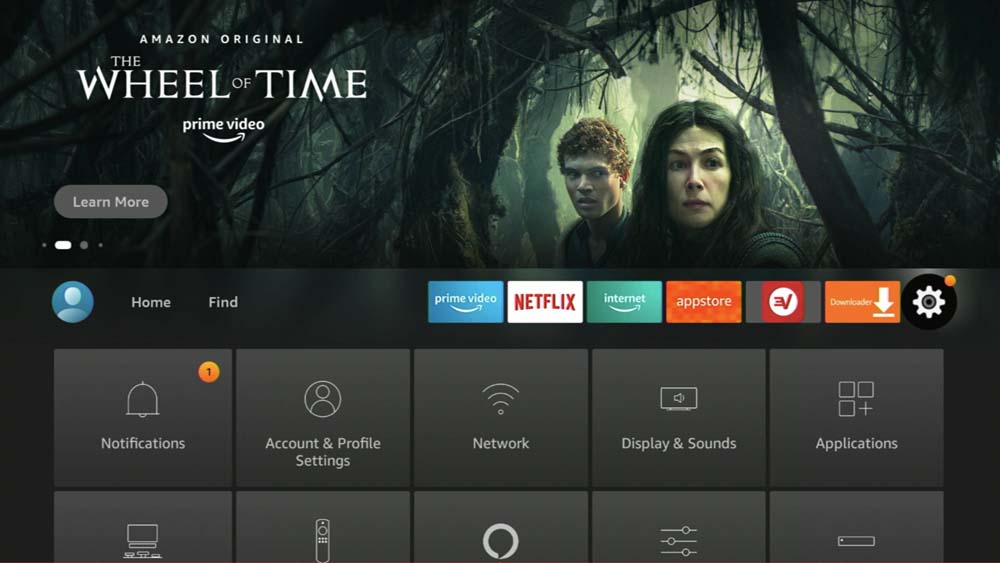
Click on My FireTV.
On the settings scroll to the right until you find an option called My FireTV click on it.
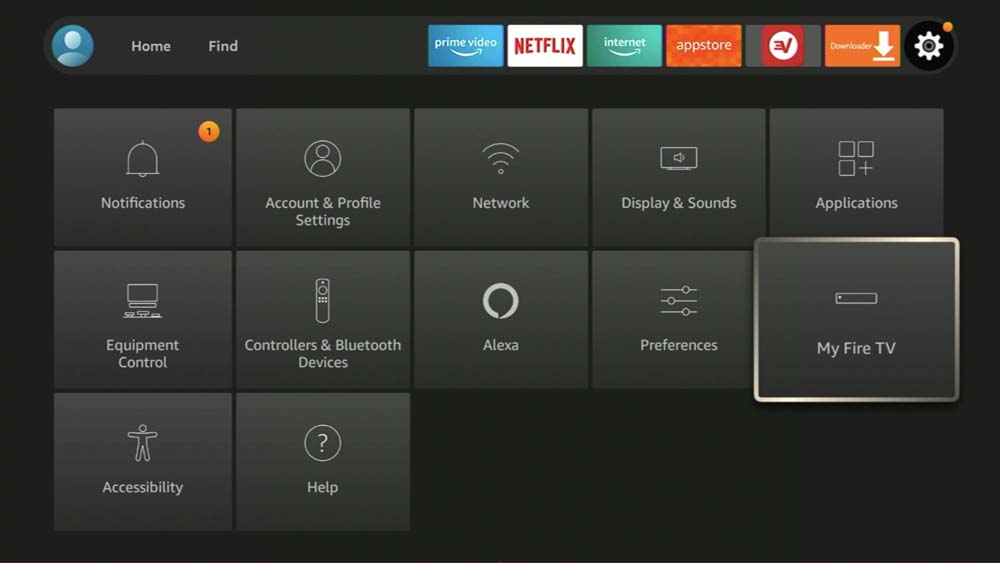
Choose Developer options.
it will be the second choice after the About option.
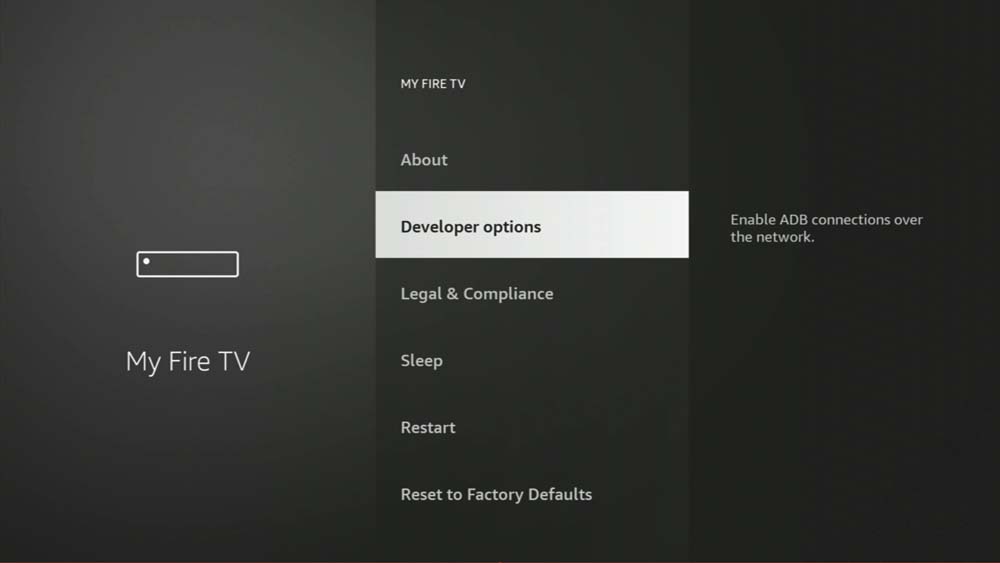
Click and turn on apps from unknown sources.
Here you will find the option that we’re looking for, all you have to do is click on it to enable it, you will notice that Firestick always explains what each option does on the text shown on the right.
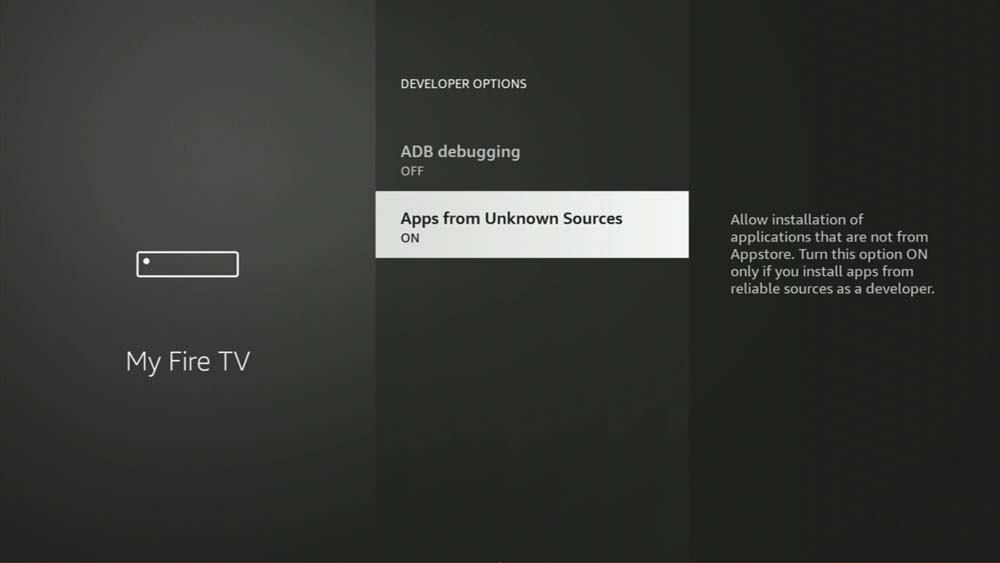
Step Two: Install the Downloader app.
The Downloader app is the most convenient way to install apps from outside the APP store.
To download the Downloader app, Go back to the home menu where you will see the option “ find “ just next to the Home button.
Clicking on it will bring you this screen the first option should be the search.
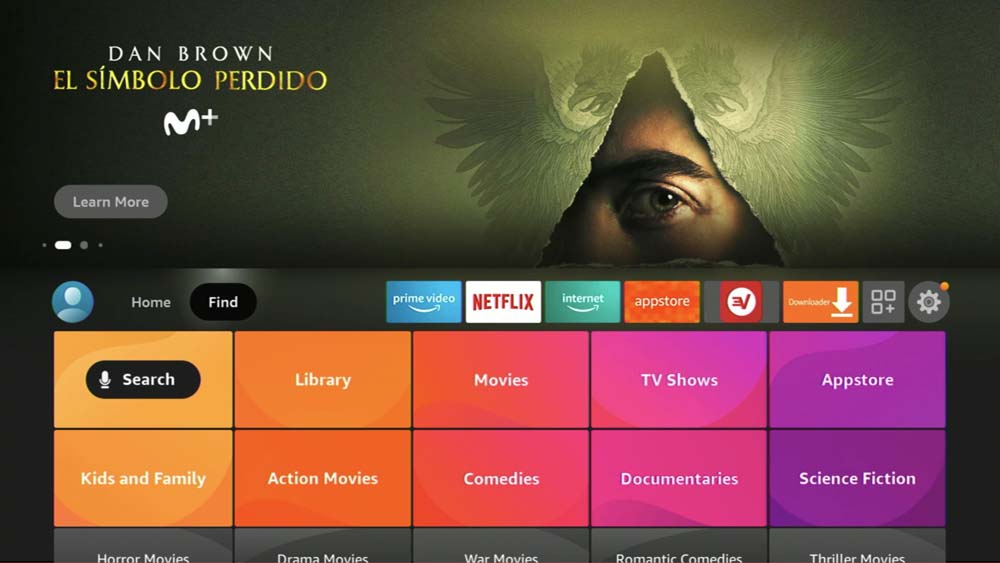
Open the search and type “Downloader” you can use the voice command as well.
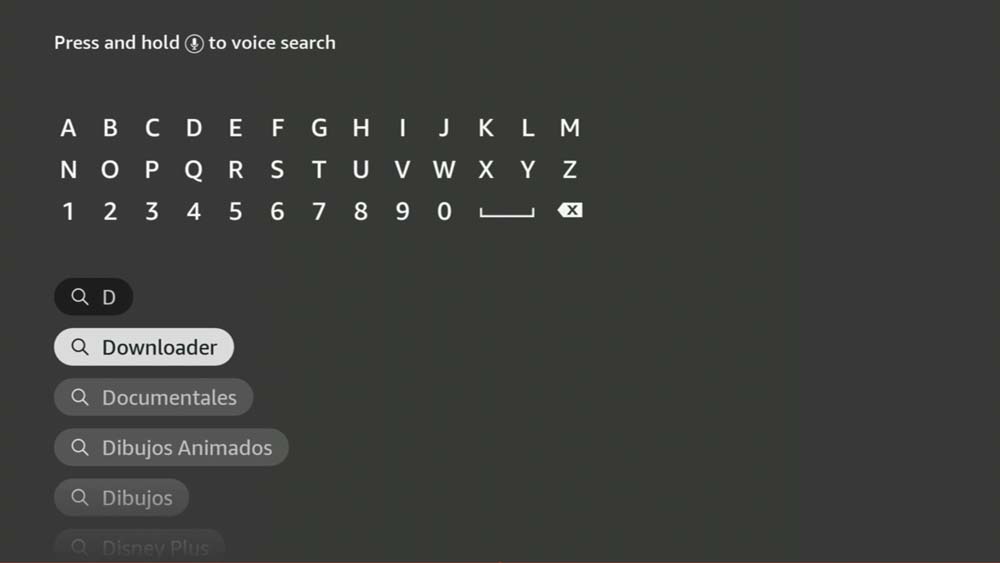
This will bring you to the front page of the app where all the information related to the app is listed, as you will notice this app has been used by many Firestick owners, and the half-million positive reviews say it all.
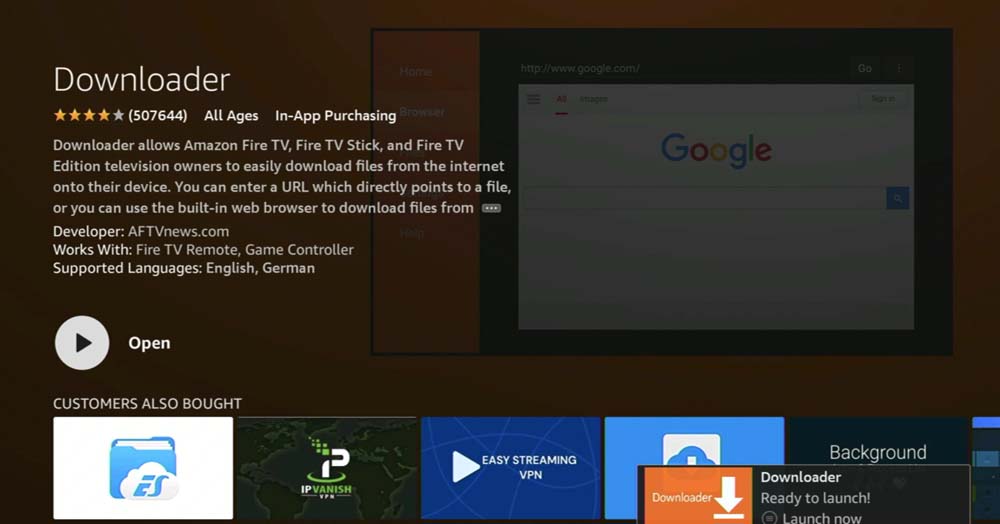
Click on the download button then open, since the downloader app is already available on the Amazon app store the installing process is just one click away.
As soon as you open the app it will ask you to give it permission to access the storage on your device, all you have to do is click on allow.
Note: if you don’t enable this option the downloader app will not be able to install apps.
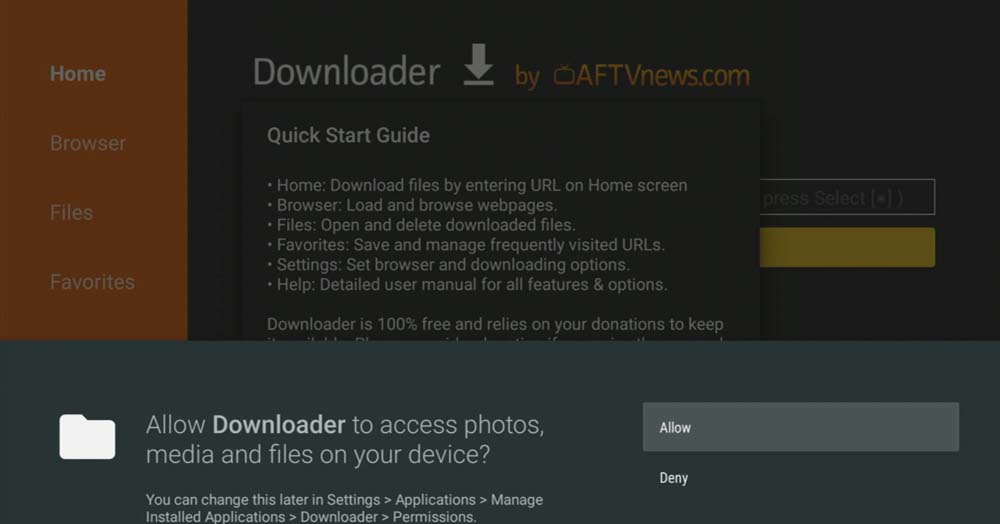
if you don’t I will highly suggest ExpressVPN ( this affilite link comes with the best discount available ), you can choose a VPN server in the same country you’re located in for best speed or the nearest one to you.
Now after installing the downloader app, and activating the VPN we need to get the APK file for Tivimate to be able to install it on your Firestick.
AFTVnews ( the downloader app developers ) have built a great URL shortening service that works seamlessly with the downloader app, instead of writing a long string of characters to type the download link, all you have to do is write 5 numbers that will redirect you to the download link.
Type in this number 67426 on the downloader app which will redirect you to the download link of Tivimate APK, if typing these numbers is not working you can write the following link https://iptvsos.com/dt
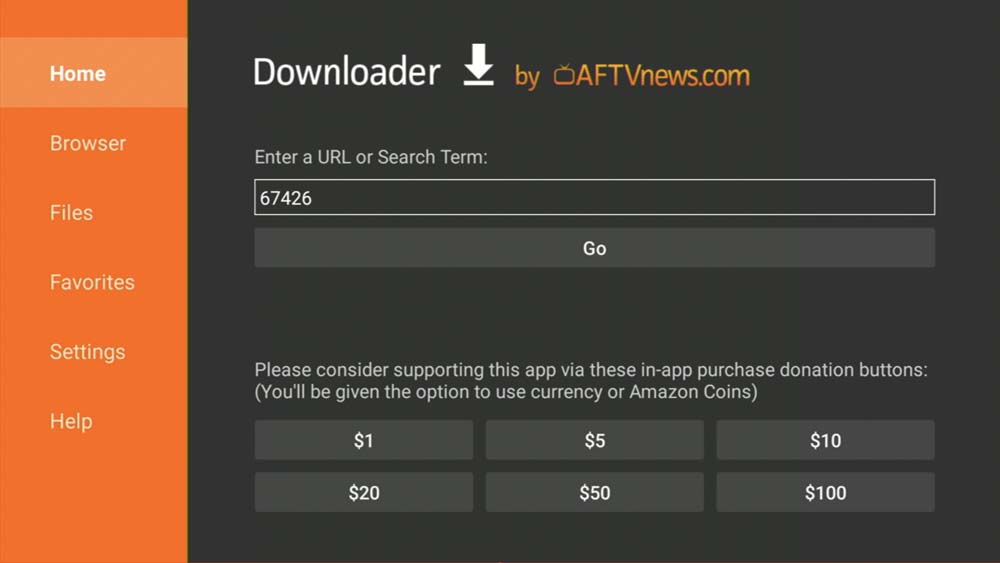
Clicking on Go will redirect you to the download link, wait a few seconds and the download will start by itself.
once the download is complete a popup will appear to install Tivimate APK click on install, wait for a few moments until the process is complete then click on Done.
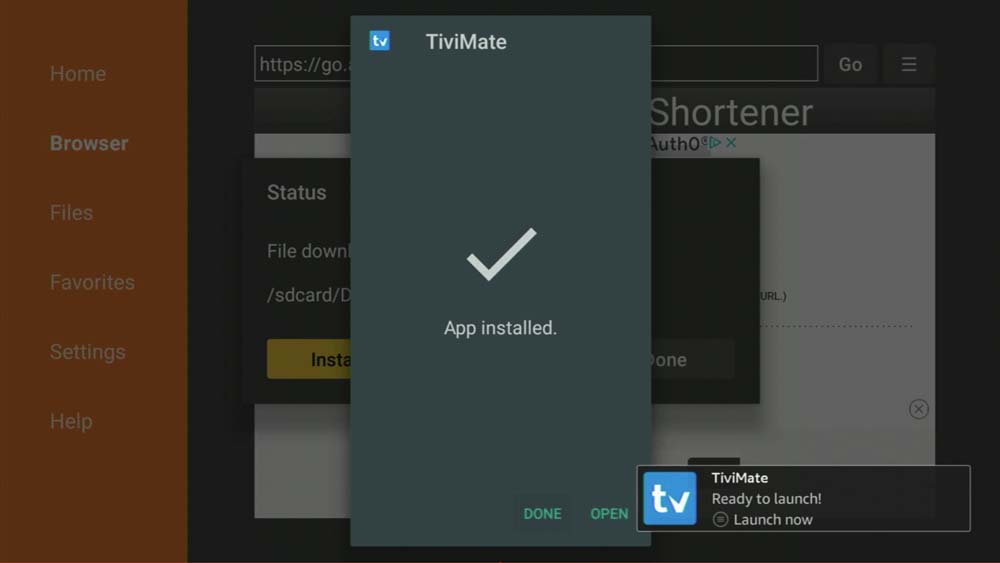
By downing that you have installed the Tivimate app, and since we no longer need the APK file you can delete it by clicking on Delete then confirmation.
Link Tivimate to your IPTV provider’s server.
By now we have enabled the option to install apps from unknown sources, downloaded the downloader app then installed Tivimate, one more step and you will be ready to go.
You will find Tivimate listed on the App store Library, you can access it by clicking on App Store > choose App Library on the top menu.
Click on the app icon to open it, and start the configuration process.

Note: since many new users ask this question online I must notify you that Tivimate is not an IPTV provider and it doesn’t provide any content at all.
it’s just an app that allows you to connect to your Provider’s server which means if you don’t have an IPTV subscription you will not be able to stream anything.
I’ve covered in a separate blog how you can search for the best IPTV provider which you will find on the link below.
with that being said, once you open the Tivimate app it will show you two options, the settings and add a playlist.
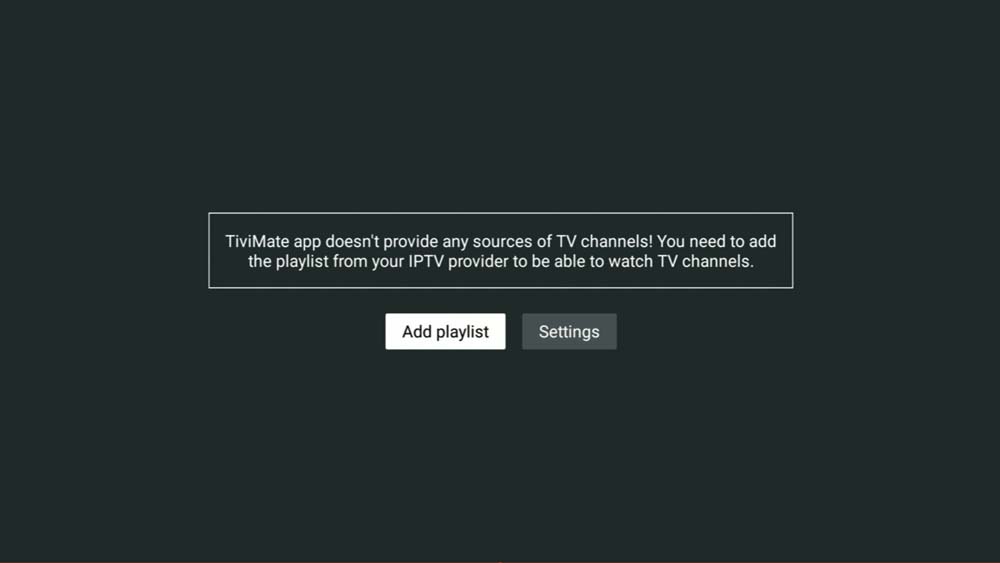
You need to first click on add a playlist, doing this will show you a new screen with 4 options.
- Enter URL: is used to type the M3U link. ( I prefer the Xtream Codes instead )
- Past from clipboard: unless you have copied the m3u link from somewhere this option is not useful.
- Xtream Codes Login: which is what we’re looking for.
- Select a local playlist, this in case you have downloaded the M3U file on your device which of course is not recommended because it will not auto-refresh the playlist and you will need to redownload it every couple of days to keep the latest version.
I prefer the Xtream Codes for many reasons, especially that it comes with the EPG integrated, and I found that most players process the playlist faster with the Xtream Codes in Comparison with the M3U link.
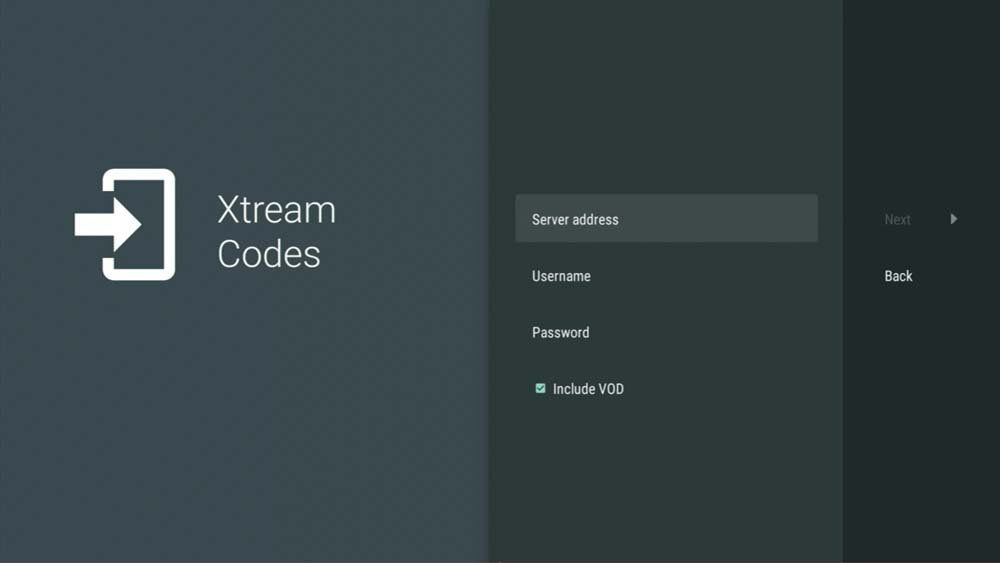
If you have no idea what are the Xtream Codes or the M3u link. these are technologies that allow your IPTV player to connect to the IPTV server.
the M3U link comes similar in its structure to this one: http://line.domain.com/get.php?username=XXXXX&password=XXXX&type=m3u_plus&output=ts
While the Xtream Codes come in three different parts.
1- the Username: random characters.
2- the Password: also random characters that are unique to each user.
3- the server URL: a short URL like this one http://line.domain.com
You need to check the details that your provider has sent you which in most cases will contain an m3u link, if you don’t see the Xtream Codes details you can either request them from your provider by contacting their customer support or you can extract them yourself from the M3U link which will be much faster.
The extraction process is extremely easy.
The first thing on your M3U link is the Server URL which in the case of the M3U Example I wrote above will be this part ( http://line.domain.com ).
The username is the random characters after get.php?username= which are in this case the XXXX Part, and the same goes for the password which is the XXXX part after &password=
Here is the M3U URL again with Xtream Codes details highlighted: http://line.domain.com/get.php?username=XXXXX&password=XXXX&type=m3u_plus&output=ts
Now go back to Tivimate and write down these details, make sure to check the option “include the VOD” as shown on the screenshot below then click on next.
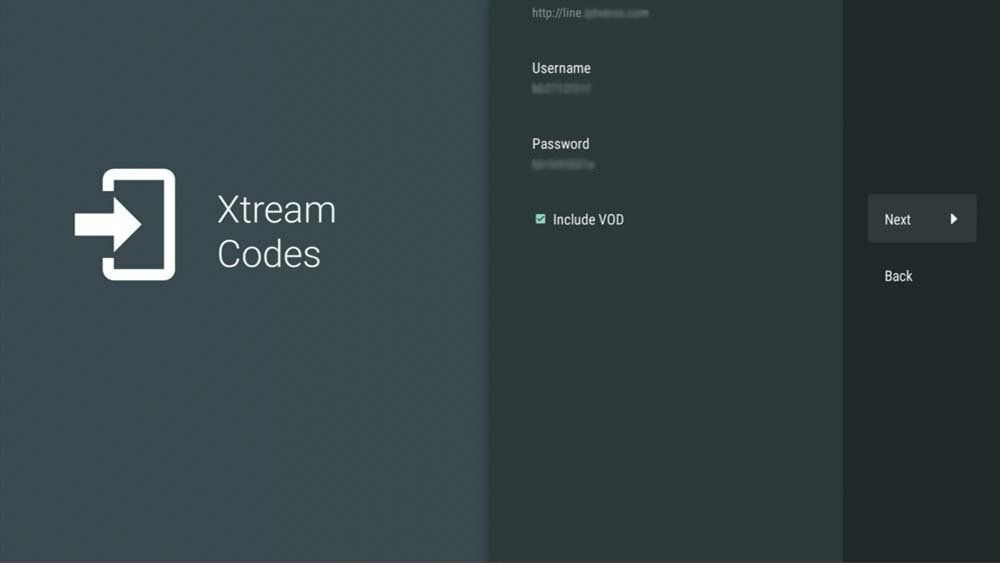
The processing will start and it should take depending on your internet speed and how large the playlist between 1 min to 4 min, just wait until you see the Playlist is processed.
here you will see the channels numbers in addition to the VOD numbers ( the VOD are movies/TV series ) give the playlist a name then click on done which will bring you to the home screen of Tivimate where you can select the channels and stream.
Activate the Premium Account on Tivimate.
All we have done now is just install the app and connect it to your provider’s server if you recall from the first part of this guide Tivimate is a premium APP and without activating a premium account with them you will only be able to stream the TV channels with no access to the VOD or the great feature that this app offers.
I covered in a separate guide how you can purchase and connect a premium account with Tivimate which you can access below.
Conclusion
If you have a Firestick Tivimate will be among the best IPTV players to choose from and while the setup process can take a few minutes enjoying a great streaming experience will worth the effort.
I hope you find this guide helpful, feel free to leave a comment below if you have any questions or suggestions, I would love to know how many of you have found my guides valuable.

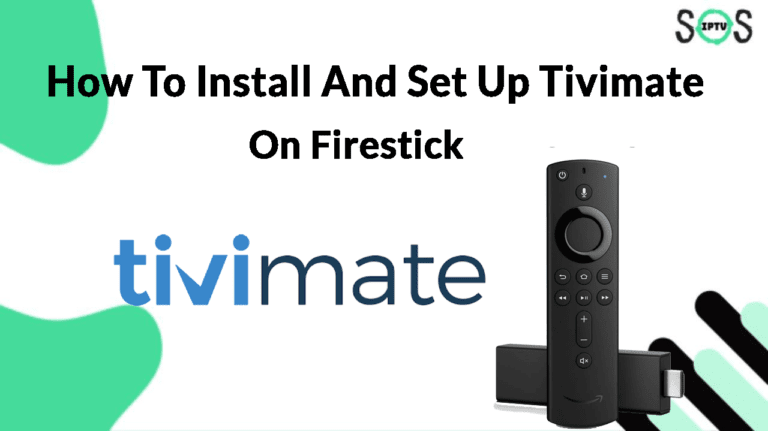
5 thoughts on “How to install and set up Tivimate on Firestick (2023)”
Thanks for your blog, nice to read. Do not stop.
Thank you
Thank you Guys
Thank you , could you please guys give me a good IPTV provider for USA channels?
Very Helpful Tutorial